How do I accept or decline a Mallard Bay booking?
Brandt Roger
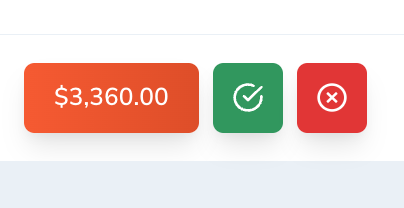
In this article, we will guide you through the step-by-step process of accepting and managing your bookings on Mallard Bay.
If you are an outfitter or charter service provider, managing your bookings effectively is critical to the success of your business. Mallard Bay provides a user-friendly platform to manage bookings and reservations, making it easy to track and organize all your appointments.
Step 1:
Log in to your Mallard Bay Account
First, in the top right corner of the Mallard Bay home page you will see “Log In”, you will click “Log In”, your page will refresh and an “Email Address” and “Password” tab will appear.
Next, you will fill out the following blanks with your information. The page will refresh back to the Mallard Bay home screen and your name will appear at the top right of the screen.
Step 2:
Access “Manage Listings”
The first step to accessing your listing will be to click your name at the top right of the screen.
A drop down menu will appear once you click your name. From here you will click “Manage Listings” on the drop down menu.
Step 3: Access “My Bookings”
Once you click “Manage listings” a new page will open. This page will be home to all relevant information for your outfitting or charter business.
On the left side of your screen you will see an open drop down menu. You will see “Home”, “Inbox”, “Calendars”, “My Bookings”, and “Outfitter/Charter Name”, in this order.
Click “My Bookings”, your outfitter/charters will appear at the top of your screen centered, click it.
Step 4
: Viewing Bookings
Once you are in the “My Bookings” tab you will see the following sections.
Requested
- Bookings requested by clients - Accept or DenyUpcoming
- Booking accepted that are yet to take placeDenied
- Denied BookingsCancelled
- Cancelled bookingsCompleted
- Bookings that were accepted and fulfilled
Step 5: Accepting or Denying Bookings
To accept or deny bookings select “Requested”, requested bookings will then appear on this tab. Click the booking you would like to accept or deny. When clicked the page will refresh and the following information will appear. Sportsmen’s name, email address, and phone number.
This information will be important to reaching out to clients in the case of communicating any issues with dates booked or changes that need to be made.
At the top right of the page you will see a green “Approve” tab and a red “Decline” tab. Click the appropriate tab. If accepted, the request and client information will move to the “Upcoming” tab.
If Denied, the request and client information will move to the “Denied” tab.
In conclusion, managing your bookings on Mallard Bay is a straightforward process that can help you keep track of all your appointments and reservations. By following these simple steps, you can easily manage your bookings and provide exceptional service to your clients.
More

Layering for Comfort: What to Wear While Hunting Waterfowl in Fall

The Art of Calling: Tips and Techniques for Successful Waterfowl Calls

Client Experience in the Field: Best Practices for Waterfowl Outfitters

Decoy Strategies for Fall Waterfowl Hunting: What Works Best for Each Species

The Ultimate Guide to Fall Waterfowl Hunting: Key Tips, Techniques, and Best Practices

Top 10 States for Amazing Waterfowl Hunting in November: Find Your Perfect Spot
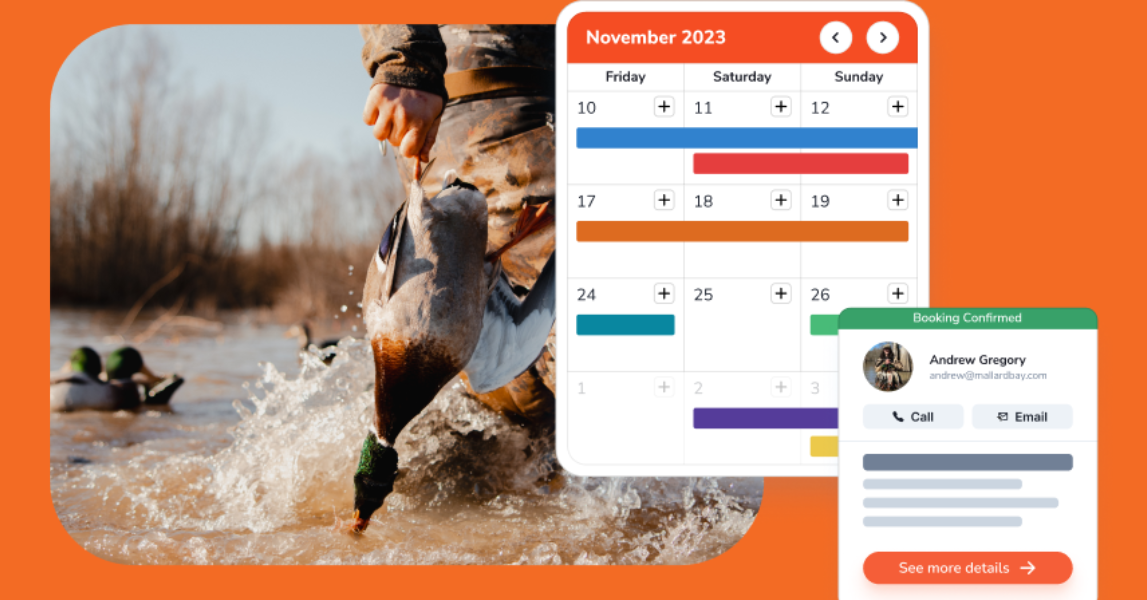
Peak Season Success: Essential Strategies for Waterfowl Outfitters to Maximize Business

The Art and Science of Duck Banding: A Conservation Odyssey with Mallard Bay
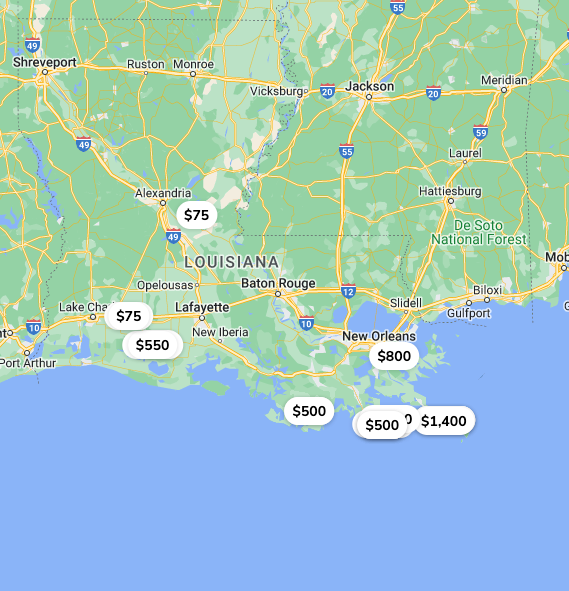
How To Book a Hunting Trip

Axis Jerky Tacos

Experience Thermal Hog Hunting with Dirty Texas Outfitters

6 Tips on Planning a Guided Hunting Trip

Bourbon Spatchcock Turkey

Turkey Calling Tips

Louisiana Sportfishing - An Angler’s Paradise 2023

Waterfowl Hunting in Canada: What American Hunters Need to Know
Where to find Guided Sandhill Crane Hunts

Revolutionize Your Outdoor Business with Mallard Bay's GuideTech Software
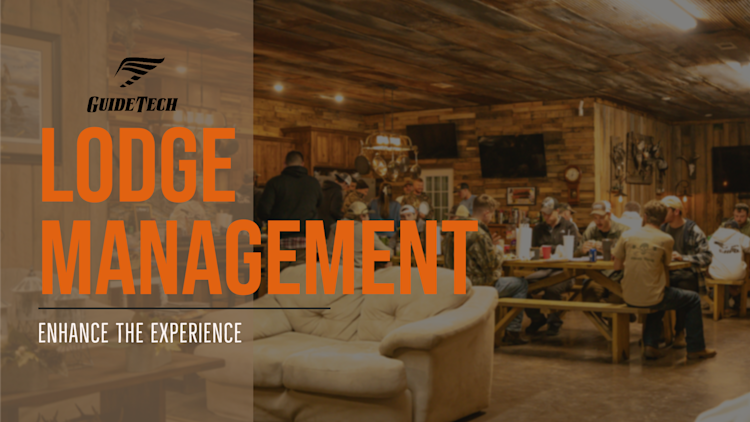
Lodge Management - Enhance the Experience

Snow Goose Pastrami Recipe

Snow Goose Chili

Snow Goose Gumbo Recipe - A Cajun Tradition

Sight Fishing Louisiana

How to find the right Texas Guided Fishing Charters

Steak House Snow Goose Recipe
