How To Access your Stripe Dashboard from Mallard Bay
Wyatt Mallett
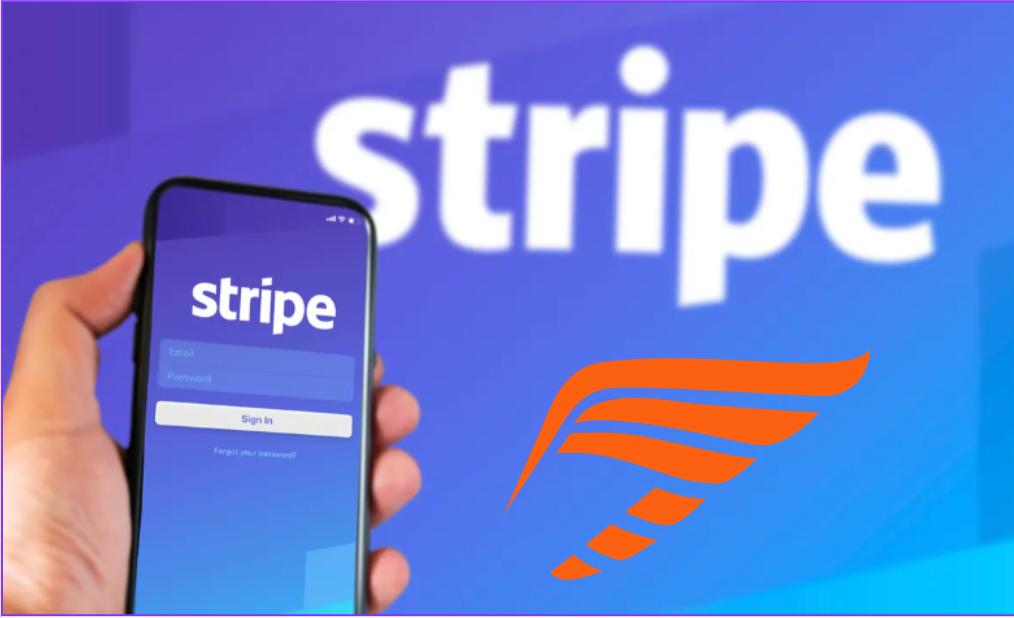
If you are a user of the Mallard Bay platform and have set up your payment system with Stripe, accessing your Stripe dashboard can be done through the backend of your Mallard Bay account. The Stripe dashboard is where you can manage your payment processing and view transaction details. Here is a step-by-step guide on how to access your Stripe dashboard through your Mallard Bay account.
Step 1:
Log in to Mallard Ba
yTo begin, log in to your Mallard Bay account by selecting “Log in” at the top of the home page.
You will be prompted to enter the email and password that was set up with you by your account manager.
Step 2:
Access the “Manage Listings” page
Once logged in, click on your name in the top right corner of the page. From the drop-down menu, select “Manage Listings”.
This will take you to the dashboard where you can manage your listings and payment information.
Step 3:
Launch your Stripe dashboard
On the “Manage Listings” page, you will see an orange button in the top right corner that says “Launch”.
Click on this button to launch your Stripe dashboard.
Step 4:
Verify your identity
After clicking “Launch”, you will be taken to a verification page. Stripe will send a six-digit verification code to the phone number associated with your account.
Enter this code into the verification field to proceed.
Step 5:
Access your Stripe dashboard
Once you have entered the verification code, you will be able to access your Stripe dashboard.
Here, you can view all transactions and payouts from your bookings through Mallard Bay.
In conclusion, accessing your Stripe dashboard through your Mallard Bay account is a straightforward process. By following the above steps, you can quickly and easily view your transaction details and manage your payment processing. If you encounter any issues during this process, contact Mallard Bay customer support for assistance.
More

Layering for Comfort: What to Wear While Hunting Waterfowl in Fall

The Art of Calling: Tips and Techniques for Successful Waterfowl Calls

Client Experience in the Field: Best Practices for Waterfowl Outfitters

Decoy Strategies for Fall Waterfowl Hunting: What Works Best for Each Species

The Ultimate Guide to Fall Waterfowl Hunting: Key Tips, Techniques, and Best Practices

Top 10 States for Amazing Waterfowl Hunting in November: Find Your Perfect Spot
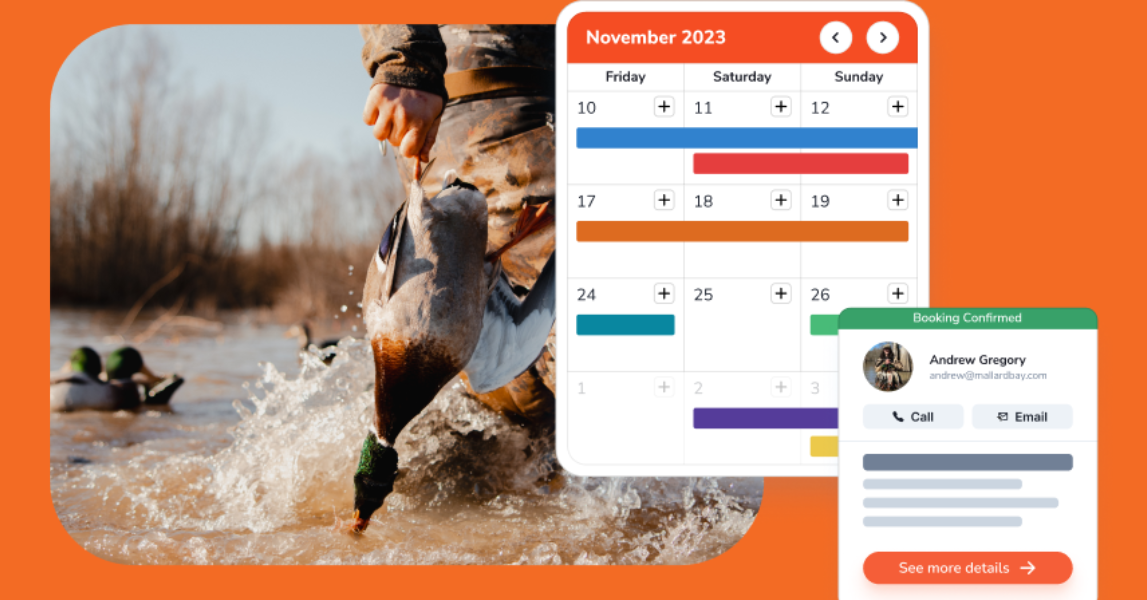
Peak Season Success: Essential Strategies for Waterfowl Outfitters to Maximize Business

The Art and Science of Duck Banding: A Conservation Odyssey with Mallard Bay
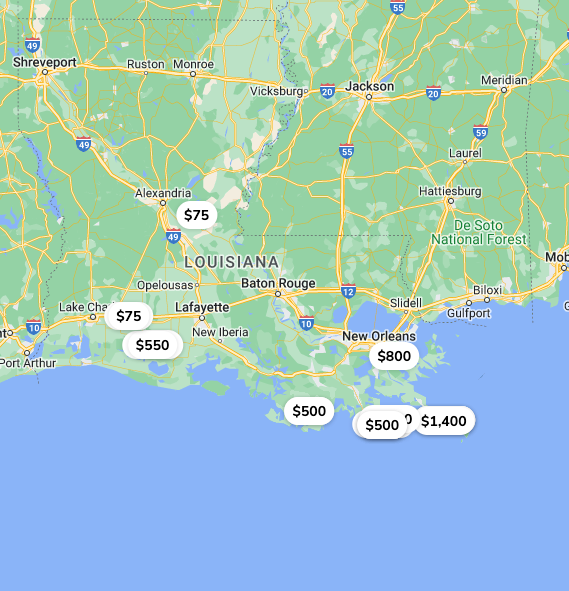
How To Book a Hunting Trip

Axis Jerky Tacos

Experience Thermal Hog Hunting with Dirty Texas Outfitters

6 Tips on Planning a Guided Hunting Trip

Bourbon Spatchcock Turkey

Turkey Calling Tips

Louisiana Sportfishing - An Angler’s Paradise 2023

Waterfowl Hunting in Canada: What American Hunters Need to Know
Where to find Guided Sandhill Crane Hunts

Revolutionize Your Outdoor Business with Mallard Bay's GuideTech Software
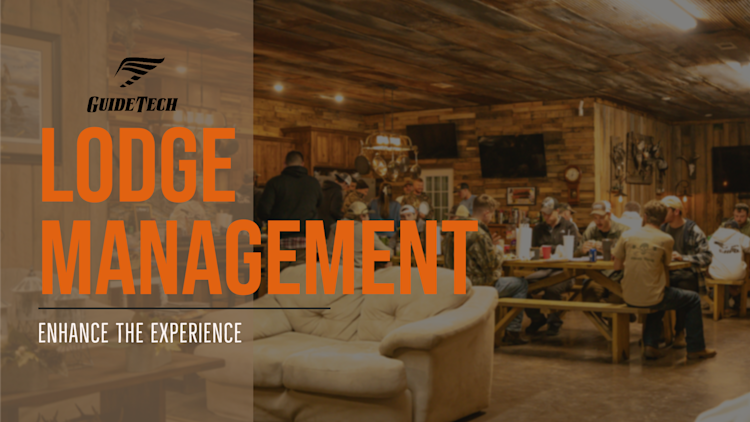
Lodge Management - Enhance the Experience

Snow Goose Pastrami Recipe

Snow Goose Chili

Snow Goose Gumbo Recipe - A Cajun Tradition

Sight Fishing Louisiana

How to find the right Texas Guided Fishing Charters

Steak House Snow Goose Recipe
